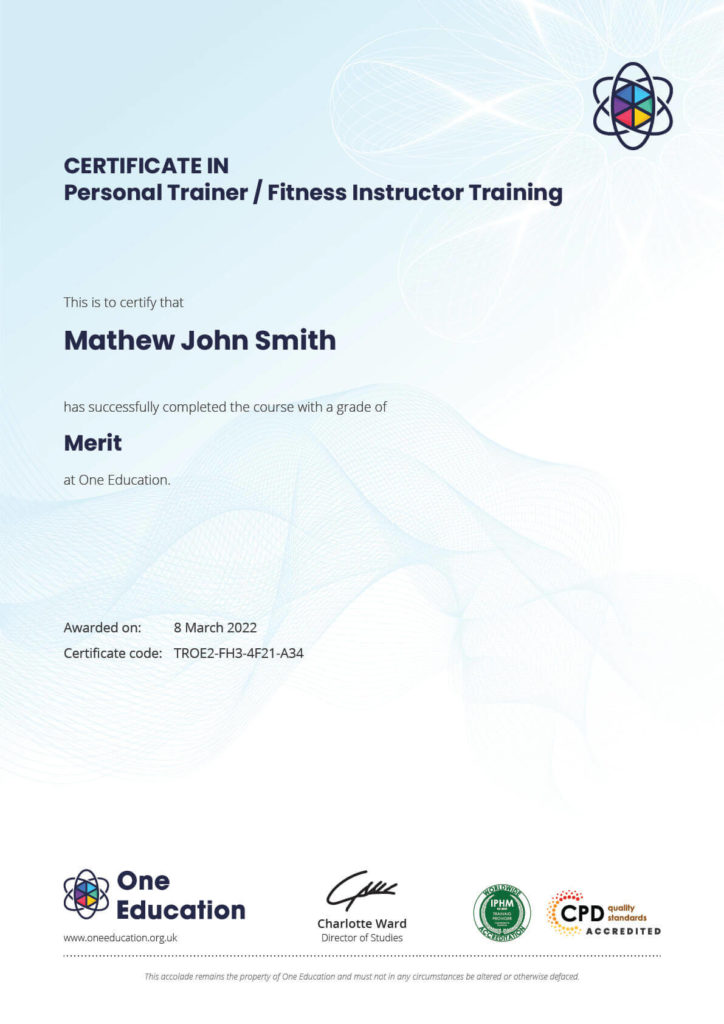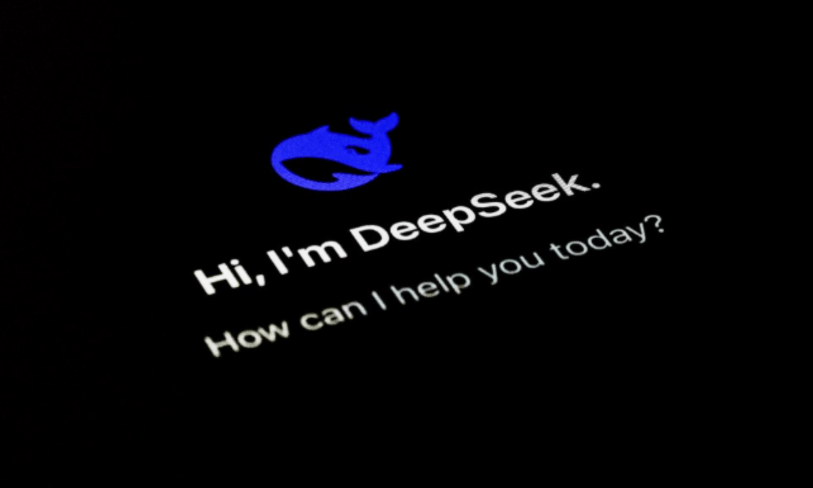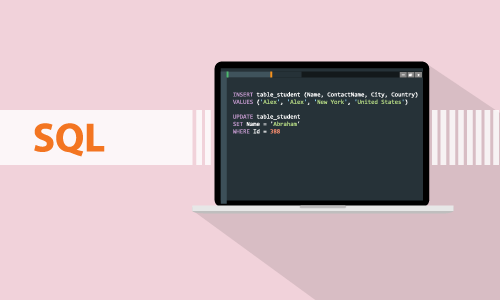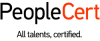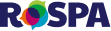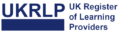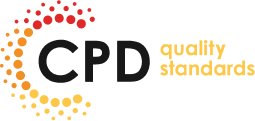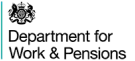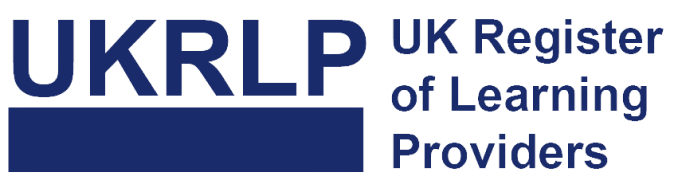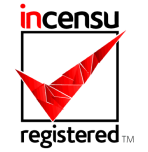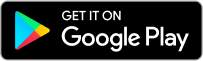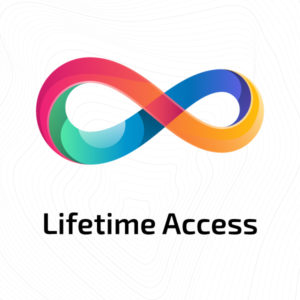Course Curriculum
| Diploma in Adobe After Effects CC 2017 | |||
| Module: 01 | |||
| 1.1 Intro Video | 00:03:00 | ||
| 1.2 Resource Files – Adobe After Effects CC | 00:00:00 | ||
| 1.3 Animate Your Name | 00:07:00 | ||
| Module: 02 | |||
| 2.1 Understand the After Effects Workspace | 00:06:00 | ||
| 2.2 Starting a New Composition | 00:08:00 | ||
| 2.3 Adding Media to Your Project and Timeline | 00:05:00 | ||
| 2.4 Using the Basic After Effects Tools | 00:10:00 | ||
| 2.5 Create a Perfect Circle, Alignment, and Shape Colors | 00:03:00 | ||
| 2.6 Working in the Timeline | 00:11:00 | ||
| 2.7 Layer Properties | 00:09:00 | ||
| Module: 03 | |||
| 3.1 Animating in After Effects | 00:08:00 | ||
| 3.2 Position, Scale, and Rotation Animations | 00:05:00 | ||
| 3.3 Tips to Make Your Animations Look More Nautral | 00:04:00 | ||
| 3.4 Using the Graph Editor | 00:06:00 | ||
| 3.5 Challenge – Bouncing Ball | 00:01:00 | ||
| 3.6 Solution – Bouncing Ball | 00:20:00 | ||
| Module: 04 | |||
| 4.1 Working With Solid Layers and the ken Burns Effects | 00:07:00 | ||
| 4.2 Working With Shape Layers, Strokes, and Paths | 00:06:00 | ||
| 4.3 Adding Layer Styles Like Drop Shadow, Bevel, and Gradients | 00:04:00 | ||
| 4.4 Shape Effects – Trim Path Animation, Wiggle, and Zig Zag | 00:06:00 | ||
| Module: 05 | |||
| 5.1 Track Matte Animation – Make Layers Appear And Disappear | 00:09:00 | ||
| 5.2 Using Pre-Compositions to Group Layers | 00:06:00 | ||
| 5.3 Easily Reverse Complicated Animations | 00:02:00 | ||
| 5.4 Playing with Time | 00:06:00 | ||
| 5.5 Blend Modes | 00:06:00 | ||
| 5.6 Stabilize Shaky Footage | 00:04:00 | ||
| Module: 06 | |||
| 6.1 Intro to Motion Graphics Projects | 00:54:00 | ||
| 6.2 Clean Lower Third | 00:09:00 | ||
| 6.3 Logo Reveal Animation Bumper | 00:13:00 | ||
| 6.4 Colorful Transition | 00:17:00 | ||
| 6.5 Text with Mask Path Animation | 00:10:00 | ||
| 6.6 Text Bubble Animation | 00:14:00 | ||
| 6.7 Weather App 1 | 00:17:00 | ||
| 6.8 Weather App 2 | 00:08:00 | ||
| 6.9 Weather App 3 | 00:07:00 | ||
| Module: 07 | |||
| 7.1 Flat Animation Challenge | 00:03:00 | ||
| 7.2 Phil Designs his Flat Animation Scene | 00:13:00 | ||
| 7.3 Animating Fireworks with the Repeater Effect | 00:15:00 | ||
| Module: 08 | |||
| 8.1 Removing Green Screen Background | 00:07:00 | ||
| 8.2 Adding a Background that Matches the Foreground | 00:08:00 | ||
| 8.3 Adding Motion to a Still Image with the Puppet Tool | 00:06:00 | ||
| 8.4 Adding Movement with the Ripple Effect | 00:06:00 | ||
| Module: 09 | |||
| 9.1 Intro to 3D | 00:10:00 | ||
| 9.2 Swinging 3D Text Animation | 00:12:00 | ||
| 9.3 Build Out Your 3D Composition | 00:06:00 | ||
| 9.4 Animating Our 3D Scene | 00:08:00 | ||
| 9.5 Create Stars in After Effects | 00:05:00 | ||
| Module: 10 | |||
| 10.1 Using the Rotoscope Tool | 00:07:00 | ||
| 10.2 Cleaning Up Your Edges | 00:07:00 | ||
| 10.3 Finishing Our Rotobrush Animation | 00:08:00 | ||
| Module: 11 | |||
| 11.1 Easy Screen Replacement with Masks | 00:10:00 | ||
| 11.2 Replacing a Screen Version 2 | 00:14:00 | ||
| 11.3 Screen Replacement with Mocha | 00:08:00 | ||
| Module: 12 | |||
| 12.1 Using the Puppet Pin Tool | 00:05:00 | ||
| 12.2 Animating Your Puppet Pins | 00:03:00 | ||
| 12.3 Animated Blinking Eyes | 00:08:00 | ||
| 12.4 Adding Perspective with Animated Clouds | 00:07:00 | ||
| Module: 13 | |||
| 13.1 Applying Text Animation Presets | 00:06:00 | ||
| 13.2 Create a page Turn Effect with CC page Turn | 00:10:00 | ||
| 13.3 Radial and Linear wipes | 00:03:00 | ||
| 13.4 Color Correction in After Effects | 00:04:00 | ||
| Module: 14 | |||
| 14.1 Motion Tracking Basics | 00:10:00 | ||
| 14.2 Tracking Text and Visual Effects to Video Clip | 00:06:00 | ||
| 14.3 Tracking Rotation and Scale | 00:12:00 | ||
| 14.4 Adding Details to Our Text | 00:04:00 | ||
| Module: 15 | |||
| 15.1 Intro to Character Animation | 00:02:00 | ||
| 15.2 Design Your Character | 00:15:00 | ||
| 15.3 Rigging Your Character | 00:03:00 | ||
| 15.4 animation Our Character | 00:10:00 | ||
| 15.5 Adding the Animated Background | 00:09:00 | ||
| 15.6 Adding Details to Character Movement | 00:07:00 | ||
| 15.7 Adding the Paper Cut Out Look | 00:06:00 | ||
| Module: 16 | |||
| 16.1 Exporting an H264 File From After Effects | 00:07:00 | ||
| 16.2 Exporting from After Effects with a Transparent Background | 00:04:00 | ||
| 16.3 Exporting from After Effects through Adobe Media Encoder | 00:05:00 | ||
| 16.4 Create an Animated GIF from After Effects | 00:07:00 | ||
| Module: 17 | |||
| 17.1 Audio Tips for After Effects | 00:03:00 | ||
| 17.2 Working with Premiere Pro | 00:06:00 | ||
| Module: 18 | |||
| 18.1 Expressions Basics | 00:07:00 | ||
| 18.2 Animate a Flickering with Expressions | 00:18:00 | ||
| Module: 19 | |||
| 19.1 Conclusion | 00:01:00 | ||
| Diploma in Adobe Premiere Pro CC | |||
| Module: 01 | |||
| 1.1 Premuere Pro Course Intro – UPDATED 1 | 00:02:00 | ||
| 1.2 Quick Win – Stabilize ShakyVideo | 00:04:00 | ||
| 1.2 Starting a New Project and Premiere Pro Orientation – UPDATE 1 | 00:13:00 | ||
| 1.3 Importing and Organizing | 00:07:00 | ||
| 1.3 Importing and Organizing | 00:07:00 | ||
| 1.4 Quick win n_ Stablize your Videos | 00:03:00 | ||
| 1.5 OPTIONAL – Use Media Browser to import Clips | 00:02:00 | ||
| Module: 02 | |||
| 2.1 Starting a New Sequence and Understanding the Timeline – UPDATE 1 | 00:06:00 | ||
| 2.2 Adding Clips to the Timeline, Syncing Footage, and Making Selects | 00:12:00 | ||
| 2.3 Exercise – Syncing Video and Audio – UPDATE 1 | 00:01:00 | ||
| 2.4 Exercise Review – Syncing Video and Audio – UPDATE 1 | 00:03:00 | ||
| 2.5 Editing Tools | 00:16:00 | ||
| 2.6 Adding bRoll Footage to Your Video | 00:11:00 | ||
| 2.8 REVIEW Adjusting Clip Size and Position – UPDATE 1 | 00:02:00 | ||
| 2.9 Bonus – Editing Down an Interview – UPDATE 1 | 00:35:00 | ||
| 2.10 Editing a Narrative Scene | 00:11:00 | ||
| Module: 03 | |||
| 3.1 Course Check In | 00:01:00 | ||
| 3.2 Adding Video Transitions – UPDATE 1 | 00:08:00 | ||
| 3.3 Review Video Transitions – UPDATE 1 | 00:02:00 | ||
| 3.4 Adding Audio Transitions – UPDATE 1 | 00:04:00 | ||
| 3.5 Exercise – Create a Custom Blur Transition | 00:07:00 | ||
| 3.6 Trouble with Transitions | 00:07:00 | ||
| Module: 04 | |||
| 4.1 Adding and Editing Titles | 00:08:00 | ||
| 4.2 Create a Clean Lower Third Title | 00:06:00 | ||
| 4.3 Create Scrolling End Credits | 00:04:00 | ||
| 4.4 Exercise – Design Your Own Lower Third Titles | 00:01:00 | ||
| 4.5 Exercise Review – Design Your Own Lower Third Titles | 00:11:00 | ||
| Module: 05 | |||
| 5 Tips for Beginner Video Editors | 00:08:00 | ||
| 5.1 Adjusting Audio Levels in Premiere Pro | 00:10:00 | ||
| 5.2 Adjusting Audio Channels | 00:05:00 | ||
| 5.3 Fixing Audio with the Low and High Pass Filters | 00:04:00 | ||
| 5.4 Improving Audio with EQ (Equalization) | 00:08:00 | ||
| 5.5 Adjusting Audio Tracks with Effects | 00:02:00 | ||
| 5.7 Exercise Review – Remove Bad Background Noise | 00:04:00 | ||
| 5.8 Adding Music to Your Project and Making a Song Shorter | 00:11:00 | ||
| 5.9 Easily Removing Background Noise with Audacity | 00:05:00 | ||
| Module: 06 | |||
| PP 6.1 Color Correction with Lumetri Basics | 00:09:00 | ||
| PP 6.2 Exercise – Fix White Balance UPDATE | 00:01:00 | ||
| PP 6.3 Exercise Review – Fix White Balance UPDATE | 00:03:00 | ||
| PP 6.4 Creative Tab – Lumetri Color | 00:06:00 | ||
| PP 6.5 Curves Tab – Lumetri Color | 00:04:00 | ||
| PP 6.6 Color Wheels – Lumetri Color | 00:02:00 | ||
| PP 6.7 HSL Secondary – Lumetri Color | 00:04:00 | ||
| PP 6.8 Vignette – Lumetri Color | 00:03:00 | ||
| PP 6.9 Exercise – Matching Exposure | 00:01:00 | ||
| Module: 07 | |||
| 7.1 Adding Motion to Title Graphics | 00:05:00 | ||
| 7.2 Add the Ken Burns Effect to Photos | 00:02:00 | ||
| 7.3 Exercise – Add Motion to Video to Make it More Dynamic | 00:01:00 | ||
| Fundel | 00:01:00 | ||
| 7.4 Exercise Review – Add Motion to Video to Make it More Dynamic | 00:06:00 | ||
| 7.5 OPTIONAL Adding Motion to Screenshots | 00:08:00 | ||
| Module: 08 | |||
| 8.1 Exporting a High-Quality, Small File-Size Video | 00:06:00 | ||
| PP 8.2 OPTIONAL – Export Settings – In Depth Review | 00:12:00 | ||
| 8.3 Export a Full Resolution Video | 00:01:00 | ||
| 8.4 Exporting Small File-Size Preview Video | 00:02:00 | ||
| 8.5 Practice Exercise – Finish Course Project | 00:01:00 | ||
| Module: 09 | |||
| 9.1 Adding and Adjusting Effects to Your Video Clips | 00:07:00 | ||
| 9.2 Adjusting Effects with Keyframes | 00:05:00 | ||
| 9.3 Using Lumetri Color Presets | 00:04:00 | ||
| 9.4 Stabilize Shaky Footage with Warp Stabilizer | 00:05:00 | ||
| 9.5 Exercise – Stabilize Shaky Video | 00:01:00 | ||
| 9.6 Exercise Review – Stabilize Shaky Video | 00:03:00 | ||
| 9.7 Make Footage More Cinematic with Overlays | 00:07:00 | ||
| 9.8 Capture Still Images from Video | 00:02:00 | ||
| 9.9 EXERCISE – Remove Noise and Grain from Video Clip UPDATED | 00:07:00 | ||
| Module: 10 | |||
| 10.1 Adjusting Clip Speed | 00:05:00 | ||
| 10.2 Time Remapping and Speed Ramps | 00:04:00 | ||
| 10.3 Slow Motion Video By Interpreting Frame Rates | 00:02:00 | ||
| 10.4 Exercise – Speed Ramps | 00:01:00 | ||
| 10.5 Exercise Review – Speed Ramps | 00:01:00 | ||
| Module: 11 | |||
| 11.1 Green Screen Tutorial (ChromaKeying) in Premiere Pro | 00:08:00 | ||
| 11.2 Adding a Background to Green Screen Video | 00:06:00 | ||
| Module: 12 | |||
| 12.1 Conclusion | 00:01:00 | ||
| Resources – Adobe Premiere Pro CC | 00:00:00 | ||
| Order Your Certificate | |||
| Order Your Certificate Now | 00:00:00 | ||

No reviews found for this course.
0
0
Your Cart
Your cart is emptyBrowse Courses
Upgrade to get UNLIMITED ACCESS to ALL COURSES for only £49/year
Claim Offer & UpgradeMembership renews after 12 months. You can cancel anytime from your account.
Other Students Also Buy

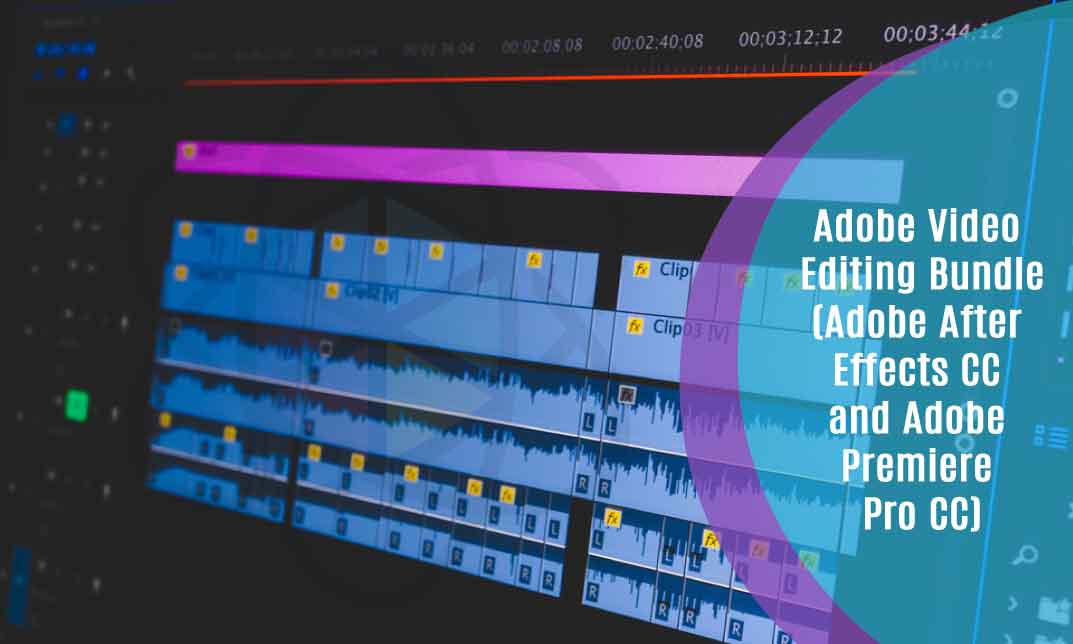


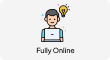
 1 Year Access
1 Year Access 
 80 Students
80 Students  17 hours, 30 minutes
17 hours, 30 minutes