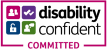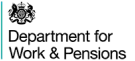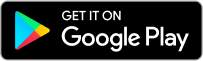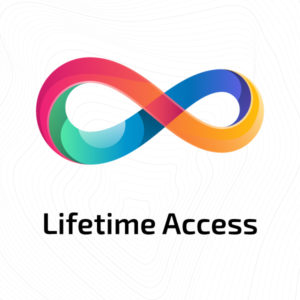Overview
Become a master of workplace efficiency with the tools available in Microsoft Office Suite.
Whether you want to advance your career or develop your knowledge, skills and productivity in the modern office environment, taking this Complete Microsoft Office: 8 Course Bundle + Practice Templates course is an ideal choice to gain the expertise you need to succeed.
This bundle course is designed to help professionals advance their career in IT and guide them through every stage of their IT career, from choosing the right career path to earning qualifications and career advancement strategies.
This comprehensive course provides expert-crafted content and interactive resources that will help you to gain professional-level skills and proficiency in Microsoft Office’s suite of software. You will also discover a wide range of topics enabling you to master the capabilities of Microsoft Office Suite.
Successful completion of the course can lead to a career as a computer support specialist, computer systems analyst, network systems administrator and many more.
Highlights of Complete Microsoft Office: 8 Course Bundle + Practice Templates :
- Be able to create basic spreadsheets and use formulas for tracking expenses.
- Learn how to use complex formulas and perform data analysis on your organisation’s revenue and expense patterns.
- Successfully take your Excel skills to the ultimate level with advanced charts, graphs, formulas and data analysis.
- Make impressive presentations for your next business conference or meeting, assignment or project work using animation, audio or video and collaborative tools.
- Master the art of data management, customer tracking, and buying patterns.
- Learn how to automate repetitive and time-consuming Excel procedures and operations for highest efficiency.
- Create eye-catching documents starting from scratch and take advantage of Word’s spelling, grammar and translation capabilities.
Course design
The course is delivered through our online learning platform, accessible through any internet-connected device. There are no formal deadlines or teaching schedules, meaning you are free to study the course at your own pace.
You are taught through a combination of
- Online study materials
- Mock exams
- Multiple-choice assessment
How is the course assessed?
To successfully complete the course you must pass an automated, multiple-choice assessment. The assessment is delivered through our online learning platform. You will receive the results of your assessment immediately upon completion.
Will I receive a certificate of completion?
Upon successful completion, you will qualify for the UK and internationally-recognised certificate and you can choose to make your achievement formal by obtaining your PDF Certificate at a cost of £9 and Hardcopy Certificate for £15.
Why study this course
Whether you’re an existing practitioner or aspiring professional, this course will enhance your expertise and boost your CV with key skills and an accredited qualification attesting to your knowledge.
The Complete Microsoft Office: 8 Course Bundle + Practice Templates is open to all, with no formal entry requirements. All you need is a passion for learning, a good understanding of the English language, numeracy and IT, and to be over the age of 16.
Course Curriculum
| Microsoft Word | |||
| Identify the Components of the Word Interface | 00:30:00 | ||
| Create a Word Document | 00:30:00 | ||
| Help | 00:30:00 | ||
| Navigate and Select Text | 00:30:00 | ||
| Modify Text | 00:30:00 | ||
| Find and Replace Text | 00:30:00 | ||
| Apply Character Formatting | 00:30:00 | ||
| Align Text Using Tabs | 00:30:00 | ||
| Display Text as List Items | 00:30:00 | ||
| Control Paragraph Layout | 00:30:00 | ||
| Apply Borders and Shading | 00:30:00 | ||
| Apply Styles | 00:30:00 | ||
| Manage Formatting | 00:30:00 | ||
| Insert a Table | 00:30:00 | ||
| Modify a Table | 00:30:00 | ||
| Format a Table | 00:30:00 | ||
| Convert Text to a Table | 00:30:00 | ||
| Sort a List | 00:30:00 | ||
| Renumber a List | 00:30:00 | ||
| Customize a List | 00:30:00 | ||
| Insert Symbols and Special Characters | 00:30:00 | ||
| Add Images to a Document | 00:30:00 | ||
| Apply a Page Border and Color | 00:30:00 | ||
| Add a Watermark | 00:30:00 | ||
| Add Headers and Footers | 00:30:00 | ||
| Control Page Layout | 00:30:00 | ||
| Check Spelling and Grammar | 00:30:00 | ||
| Other Proofing Tools | 00:30:00 | ||
| Check Accessibility | 00:30:00 | ||
| Customize the Word Interface | 00:30:00 | ||
| Additional Save Options | 00:30:00 | ||
| Manage Additional File Types | 00:30:00 | ||
| Activities – Microsoft Word 2016 for Beginners | 00:00:00 | ||
| Excel Beginner | |||
| Identify the Elements of the Excel Interface | 00:30:00 | ||
| Activity – Identify the Elements of the Excel Interface | 00:05:00 | ||
| Create a Basic Worksheet | 01:00:00 | ||
| Activity – Create a Basic Worksheet | 00:05:00 | ||
| Use the Help System | 00:15:00 | ||
| Activity – Use the Help System | 00:05:00 | ||
| Create Formulas in a Worksheet | 01:00:00 | ||
| Activity – Create Formulas in a Worksheet | 00:05:00 | ||
| Insert Functions in a Worksheet | 00:30:00 | ||
| Activity – Insert Functions in a Worksheet | 00:05:00 | ||
| Reuse Formulas | 00:30:00 | ||
| Activity – Reuse Formulas | 00:05:00 | ||
| Manipulate Data | 00:30:00 | ||
| Activity – Manipulate Data | 00:05:00 | ||
| Insert, Manipulate, and Delete Cells, Columns, and Rows | 00:30:00 | ||
| Activity – Insert, Manipulate, and Delete Cells, Columns, and Rows | 00:05:00 | ||
| Search For and Replace Data | 00:30:00 | ||
| Activity – Search For and Replace Data | 00:05:00 | ||
| Spell Check a Worksheet | 00:30:00 | ||
| Activity – Spell Check a Worksheet | 00:05:00 | ||
| Modify Fonts | 00:30:00 | ||
| Activity – Modify Fonts | 00:05:00 | ||
| Add Borders and Colors to Cells | 01:00:00 | ||
| Activity – Add Borders and Colors to Cells | 00:05:00 | ||
| Apply Number Formats | 00:30:00 | ||
| Activity – Apply Number Formats | 00:05:00 | ||
| Align Cell Contents | 00:30:00 | ||
| Activity – Align Cell Contents | 00:05:00 | ||
| Apply Cell Styles | 00:30:00 | ||
| Activity – Apply Cell Styles | 00:05:00 | ||
| Define the Basic Page Layout for a Workbook | 01:00:00 | ||
| Activity – Define the Basic Page Layout for a Workbook | 00:05:00 | ||
| Refine the Page Layout and Apply Print Options | 00:30:00 | ||
| Activity – Refine the Page Layout and Apply Print Options | 00:05:00 | ||
| Format Worksheet Tabs | 00:30:00 | ||
| Activity – Format Worksheet Tabs | 00:05:00 | ||
| Manage Worksheets | 00:30:00 | ||
| Activity – Manage Worksheets | 00:05:00 | ||
| Manage the View of Worksheets and Workbooks | 00:30:00 | ||
| Activity – Manage the View of Worksheets and Workbooks | 00:05:00 | ||
| Customize General and Language Options | 00:30:00 | ||
| Activity – Customize General and Language Options | 00:05:00 | ||
| Customize Formula Options | 00:30:00 | ||
| Activity – Customize Formula Options | 00:05:00 | ||
| Customize Proofing and Save Options | 01:00:00 | ||
| Activity – Customize Proofing and Save Options | 00:05:00 | ||
| Customize the Ribbon and Quick Access Toolbar | 00:30:00 | ||
| Activity – Customize the Ribbon and Quick Access Toolbar | 00:05:00 | ||
| Customize the Functionality of Excel by Enabling Add-Ins | 00:30:00 | ||
| Activity – Customize the Functionality of Excel by Enabling Add-Ins | 00:05:00 | ||
| Customize Advanced and Trust Center Options | 00:30:00 | ||
| Activity – Customize Advanced and Trust Center Options | 00:05:00 | ||
| Activities and Exercise Files – Microsoft Excel 2016 for Beginners | 00:00:00 | ||
| Excel Intermediate | |||
| Apply Range Names | 00:30:00 | ||
| Use Specialized Functions | 00:30:00 | ||
| Use Text Functions | 00:30:00 | ||
| Use Logical Functions | 00:30:00 | ||
| Use Lookup Functions | 00:30:00 | ||
| Use Date Functions | 00:30:00 | ||
| Use Financial Functions | 00:30:00 | ||
| Create and Modify Tables | 00:30:00 | ||
| Sort and Filter Data | 00:30:00 | ||
| Use Subtotal and Database Functions to Calculate Data | 00:30:00 | ||
| Create Charts | 00:30:00 | ||
| Modify and Format Charts | 00:30:00 | ||
| Create a Trendline | 00:30:00 | ||
| Create Advanced Charts | 00:30:00 | ||
| Create a PivotTable | 00:30:00 | ||
| Filter Data by Using Slicers | 00:30:00 | ||
| Analyze Data with PivotCharts | 00:30:00 | ||
| Insert and Modify Graphic Objects | 00:30:00 | ||
| Layer and Group Graphic Objects | 00:30:00 | ||
| Incorporate SmartArt | 00:30:00 | ||
| Customize Workbooks | 00:30:00 | ||
| Manage Themes | 00:30:00 | ||
| Create and Use Templates | 00:30:00 | ||
| Protect Files | 00:30:00 | ||
| Preparing a Workbook for Multiple Audiences | 00:30:00 | ||
| Activities and Exercise Files – Excel Intermediate | 00:00:00 | ||
| Excel VBA Data Management | |||
| Create a Macro Using the Macro Recorder | 01:00:00 | ||
| Edit a Macro | 01:00:00 | ||
| Debug a Macro | 00:30:00 | ||
| Customize the Quick Access Toolbar and Hotkeys | 00:30:00 | ||
| Set Macro Security | 01:00:00 | ||
| Insert Text | 00:30:00 | ||
| Format Text | 00:30:00 | ||
| Sort Data | 00:30:00 | ||
| Duplicate Data | 01:00:00 | ||
| Generate a Report | 01:00:00 | ||
| Determine the Dialog Box Type | 00:15:00 | ||
| Capture User Input | 01:00:00 | ||
| Insert, Copy, and Delete Worksheets | 00:30:00 | ||
| Rename Worksheets | 00:30:00 | ||
| Modify the Order of Worksheets | 00:15:00 | ||
| Print Worksheets | 00:30:00 | ||
| Create User-Defined Functions | 00:30:00 | ||
| Automate SUM Functions | 00:30:00 | ||
| PowerPoint Beginner | |||
| Navigate the PowerPoint Environment | 00:30:00 | ||
| ACTIVITY – NAVIGATING THE POWERPOINT 2016 USER INTERFACE | 00:05:00 | ||
| Create and Save a PowerPoint Presentation | 00:15:00 | ||
| ACTIVITY – CREATING AND SAVING A POWERPOINT PRESENTATION | 00:05:00 | ||
| Use Help | 00:15:00 | ||
| ACTIVITY – USING POWERPOINT HELP | 00:05:00 | ||
| Select a Presentation Type | 00:15:00 | ||
| ACTIVITY – SELECTING A PRESENTATION TYPE | 00:05:00 | ||
| Build a Presentation | 00:15:00 | ||
| ACTIVITY – BUILDING A PRESENTATION | 00:05:00 | ||
| Lay Out a Presentation | 00:15:00 | ||
| ACTIVITY – LAYING OUT A PRESENTATION | 00:05:00 | ||
| Edit Text | 00:15:00 | ||
| ACTIVITY – EDITING TEXT | 00:05:00 | ||
| View and Navigate a Presentation | 00:15:00 | ||
| ACTIVITY – VIEWING A PRESENTATION | 00:05:00 | ||
| Format Characters | 00:15:00 | ||
| ACTIVITY – FORMATTING CHARACTERS | 00:05:00 | ||
| Format Paragraphs | 00:30:00 | ||
| ACTIVITY – FORMATTING PARAGRAPHS | 00:05:00 | ||
| Format Text Boxes | 00:15:00 | ||
| ACTIVITY – FORMATTING TEXT BOXES | 00:05:00 | ||
| Insert Images | 00:30:00 | ||
| ACTIVITY – INSERTING IMAGES | 00:05:00 | ||
| Insert Shapes | 00:15:00 | ||
| ACTIVITY – INSERTING SHAPES | 00:05:00 | ||
| Insert WordArt | 00:15:00 | ||
| ACTIVITY – INSERT WORDART | 00:05:00 | ||
| Edit Objects | 00:30:00 | ||
| ACTIVITY – EDITING OBJECTS | 00:05:00 | ||
| Format Objects | 00:15:00 | ||
| ACTIVITY – FORMATTING OBJECTS | 00:05:00 | ||
| Group Objects | 00:15:00 | ||
| ACTIVITY – GROUPING OBJECTS | 00:05:00 | ||
| Arrange Objects | 00:15:00 | ||
| ACTIVITY – ARRANGING OBJECTS | 00:05:00 | ||
| Animate Objects | 00:15:00 | ||
| ACTIVITY – ANIMATING OBJECTS | 00:05:00 | ||
| Create a Table | 00:15:00 | ||
| ACTIVITY – CREATING A TABLE | 00:05:00 | ||
| Format a Table | 00:15:00 | ||
| ACTIVITY – FORMATTING A TABLE | 00:05:00 | ||
| Insert a Table from Other Microsoft Office Applications | 00:15:00 | ||
| ACTIVITY – INSERTING A TABLE FROM MICROSOFT EXCEL | 00:05:00 | ||
| Create a Chart | 00:15:00 | ||
| ACTIVITY – CREATING A CHART | 00:05:00 | ||
| Format a Chart | 00:15:00 | ||
| ACTIVITY – FORMATTING A CHART | 00:05:00 | ||
| Manipulate a Chart | 00:15:00 | ||
| ACTIVITY – MANIPULATING A CHART | 00:05:00 | ||
| Insert a Chart from Microsoft Excel | 00:15:00 | ||
| ACTIVITY – INSERTING A CHART FROM MICROSOFT EXCEL | 00:05:00 | ||
| Review Your Presentation | 00:30:00 | ||
| ACTIVITY – REVIEWING YOUR PRESENTATION | 00:05:00 | ||
| Apply Transitions | 00:15:00 | ||
| ACTIVITY – APPLYING TRANSITIONS | 00:05:00 | ||
| Print Your Presentation | 00:15:00 | ||
| ACTIVITY – PRINTING YOUR PRESENTATION | 00:05:00 | ||
| Deliver Your Presentation | 01:00:00 | ||
| ACTIVITY – DELIVERING YOUR PRESENTATION | 00:05:00 | ||
| Activities – Microsoft PowerPoint 2016 for Beginners | 00:00:00 | ||
| PowerPoint Intermediate | |||
| Customize the User Interface | 01:30:00 | ||
| Set PowerPoint 2016 Options | 00:45:00 | ||
| Create and Manage Sections | 01:00:00 | ||
| Modify Slide Masters and Slide Layouts | 01:15:00 | ||
| Add Headers and Footers | 00:30:00 | ||
| Modify the Notes Master and the Handout Master | 00:45:00 | ||
| Create SmartArt | 00:45:00 | ||
| Modify SmartArt | 01:00:00 | ||
| Add Audio to a Presentation | 00:45:00 | ||
| Add Video to a Presentation | 01:00:00 | ||
| Customize Animations and Transitions | 01:00:00 | ||
| Add Comments to a Presentation | 00:45:00 | ||
| Store and Share Presentations on the Web | 01:30:00 | ||
| Annotate a Presentation | 00:45:00 | ||
| Set Up a Slide Show | 00:45:00 | ||
| Create a Custom Slide Show | 00:30:00 | ||
| Add Hyperlinks and Action Buttons | 00:45:00 | ||
| Record a Presentation | 00:15:00 | ||
| Secure a Presentation | 01:30:00 | ||
| Present a Slide Show Online | 01:00:00 | ||
| Create a Video or a CD | 00:45:00 | ||
| Microsoft Outlook | |||
| Navigate the Outlook Interface | 00:15:00 | ||
| ACTIVITY – NAVIGATING THE OUTLOOK INTERFACE | 00:05:00 | ||
| Perform Basic E-mail Functions | 00:30:00 | ||
| ACTIVITY – PERFORMING BASIC E-MAIL FUNCTIONS | 00:05:00 | ||
| Use Outlook Help | 00:15:00 | ||
| ACTIVITY – GETTING HELP IN MICROSOFT OUTLOOK 2016 | 00:05:00 | ||
| Create an E-mail Message | 00:15:00 | ||
| ACTIVITY – CREATING AN E-MAIL MESSAGE | 00:05:00 | ||
| Check Spelling and Grammar | 00:15:00 | ||
| ACTIVITY – CHECK SPELLING AND GRAMMAR | 00:05:00 | ||
| Format Message Content | 00:15:00 | ||
| ACTIVITY – FORMAT MESSAGE CONTENT | 00:05:00 | ||
| Attach Files and Items | 00:15:00 | ||
| ACTIVITY – ATTACHING A FILE TO A MESSAGE | 00:05:00 | ||
| Enhance an E-mail Message | 00:30:00 | ||
| ACTIVITY – ENHANCING AN E-MAIL MESSAGE | 00:05:00 | ||
| Manage Automatic Message Content | 00:15:00 | ||
| ACTIVITY – MANAGING AUTOMATIC MESSAGE CONTENT | 00:05:00 | ||
| Customize Reading Options | 00:15:00 | ||
| ACTIVITY – CUSTOMIZING READING OPTIONS | 00:05:00 | ||
| Work with Attachments | 00:15:00 | ||
| ACTIVITY – WORKING WITH ATTACHMENTS | 00:05:00 | ||
| Manage Your Message Responses | 00:15:00 | ||
| ACTIVITY – MANAGING YOUR MESSAGE RESPONSES | 00:05:00 | ||
| Manage Messages Using Tags, Flags, and Other Commands | 00:15:00 | ||
| ACTIVITY – MANAGING MESSAGES USING TAGS, FLAGS AND OTHER COMMANDS | 00:05:00 | ||
| Organize Messages Using Folders | 00:15:00 | ||
| ACTIVITY – ORGANIZING MESSAGES USING FOLDERS | 00:04:00 | ||
| View the Calendar | 00:15:00 | ||
| ACTIVITY – CUSTOMIZING YOUR CALENDAR VIEW | 00:05:00 | ||
| Manage Appointments | 00:15:00 | ||
| ACTIVITY – MANAGING APPOINTMENTS | 00:05:00 | ||
| Manage Meetings | 00:30:00 | ||
| ACTIVITY – CREATING AND MANAGING MEETINGS | 00:05:00 | ||
| Print Your Calendar | 00:15:00 | ||
| ACTIVITY – PRINTING YOUR CALENDAR | 00:05:00 | ||
| Create and Update Contacts | 00:15:00 | ||
| ACTIVITY – CREATING AND UPDATING CONTACTS | 00:05:00 | ||
| View and Organize Contacts | 00:15:00 | ||
| ACTIVITY – VIEW AND ORGANIZE CONTACTS | 00:05:00 | ||
| Create Tasks | 00:15:00 | ||
| ACTIVITY – CREATING TASKS | 00:05:00 | ||
| Manage Tasks | 00:15:00 | ||
| ACTIVITY – MANAGING TASKS | 00:05:00 | ||
| Manage Notes | 00:15:00 | ||
| ACTIVITY – CREATING AND MANAGING NOTES | 00:05:00 | ||
| Customize the Outlook Interface | 00:30:00 | ||
| ACTIVITY – CUSTOMIZING THE OUTLOOK INTERFACE | 00:05:00 | ||
| Create and Manage Quick Steps | 00:15:00 | ||
| ACTIVITY – CREATING AND MANAGING QUICK STEPS | 00:05:00 | ||
| Activities – Microsoft Outlook 2016 for Beginners | 00:00:00 | ||
| Microsoft Access | |||
| Orientation to Microsoft Access | 01:00:00 | ||
| Create a Simple Access Database | 01:00:00 | ||
| Get Help in Microsoft Access | 00:30:00 | ||
| Modify Table Data | 00:30:00 | ||
| Working With Records | 00:15:00 | ||
| Sort and Filter Records | 00:30:00 | ||
| Create Lookups | 01:00:00 | ||
| Join Data from Different Tables in a Query | 01:00:00 | ||
| Sort and Filter Data in a Query | 01:00:00 | ||
| Perform Calculations in a Query | 00:30:00 | ||
| Create Parameter Queries | 00:30:00 | ||
| Create Action Queries | 00:30:00 | ||
| Create Find Duplicate and Find Unmatched Queries | 00:30:00 | ||
| Summarize Data | 00:30:00 | ||
| Create a Report | 01:00:00 | ||
| Add Controls to a Report | 00:30:00 | ||
| Enhance the Appearance of a Report | 00:30:00 | ||
| The Access Options Dialog Box | 01:00:00 | ||
| Create a Table | 01:00:00 | ||
| Modify a Table and Fields | 00:30:00 | ||
| Create Table Relationships | 00:30:00 | ||
| Create Query Joins | 00:30:00 | ||
| Join Tables That Have No Common Fields | 00:30:00 | ||
| Relate Data within a Table | 00:30:00 | ||
| Work with Subdatasheets | 00:30:00 | ||
| Create Subqueries | 00:30:00 | ||
| Data Normalization | 01:00:00 | ||
| Create a Junction Table | 00:30:00 | ||
| Import Data into Access | 00:30:00 | ||
| Export Data to Text File Formats | 00:30:00 | ||
| Export Access Data to Excel | 00:30:00 | ||
| Create a Mail Merge | 00:30:00 | ||
| Organize Report Information | 00:30:00 | ||
| Format Reports | 00:30:00 | ||
| Include Charts in a Report | 00:30:00 | ||
| Add a Calculated Field to a Report | 00:30:00 | ||
| Add a Subreport to an Existing Report | 00:30:00 | ||
| Create a Mailing Label Report | 00:30:00 | ||
| Publish a Report as PDF | 00:30:00 | ||
| Activities – Microsoft Access 2016 for Beginners | 00:00:00 | ||
| Word Templates | |||
| Word Templates | 00:00:00 | ||
| Excel Templates | |||
| Excel Templates | 00:00:00 | ||
| PowerPoint Templates | |||
| PowerPoint Templates | 00:00:00 | ||
| Order Your Certificate | |||
| Order Your Certificate Now | 00:00:00 | ||

Upgrade to get UNLIMITED ACCESS to ALL COURSES for only £49/year
Claim Offer & UpgradeMembership renews after 12 months. You can cancel anytime from your account.




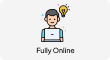
 1 Year Access
1 Year Access 
 81 Students
81 Students  5 days, 1 hour
5 days, 1 hour