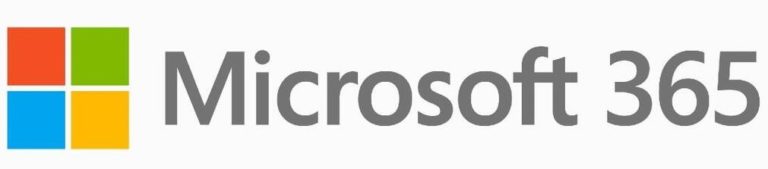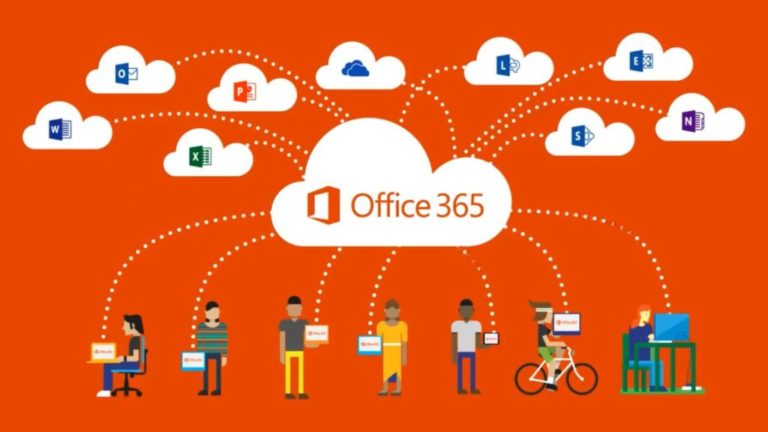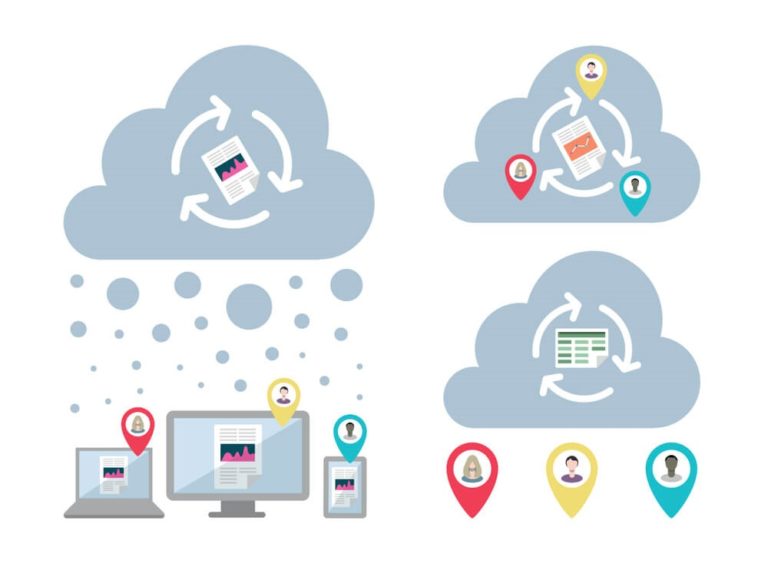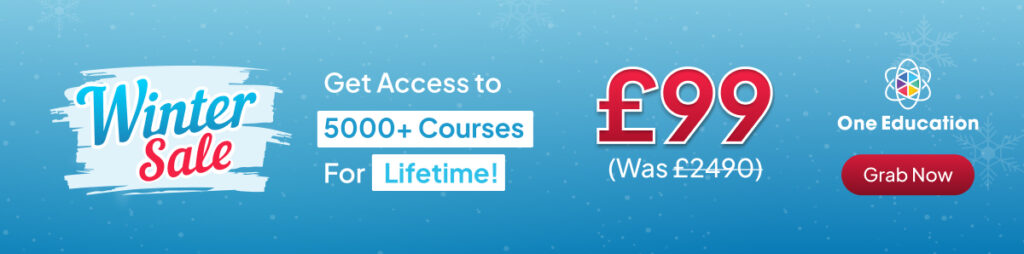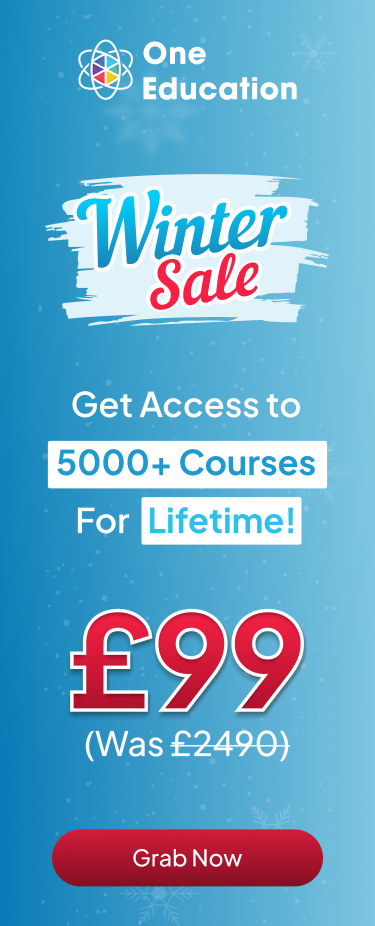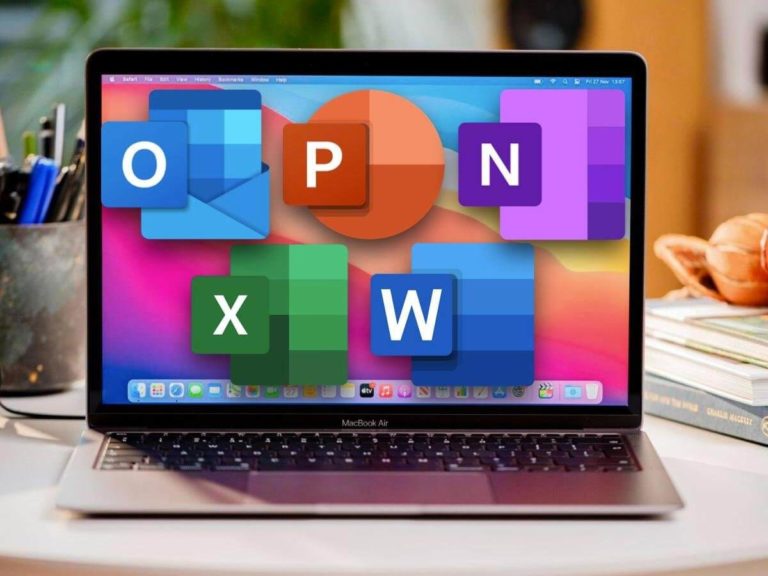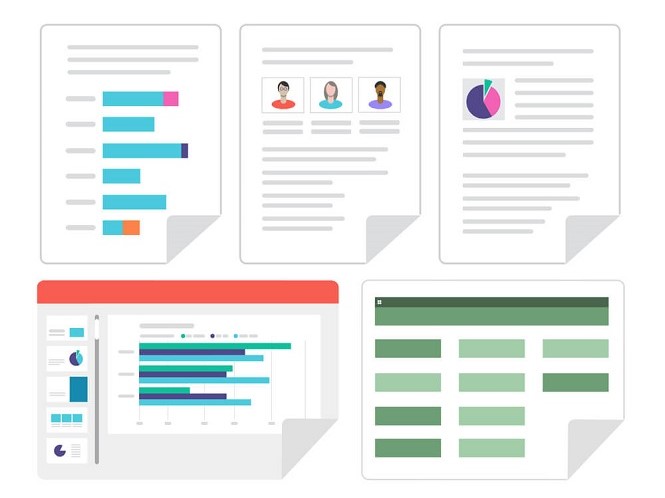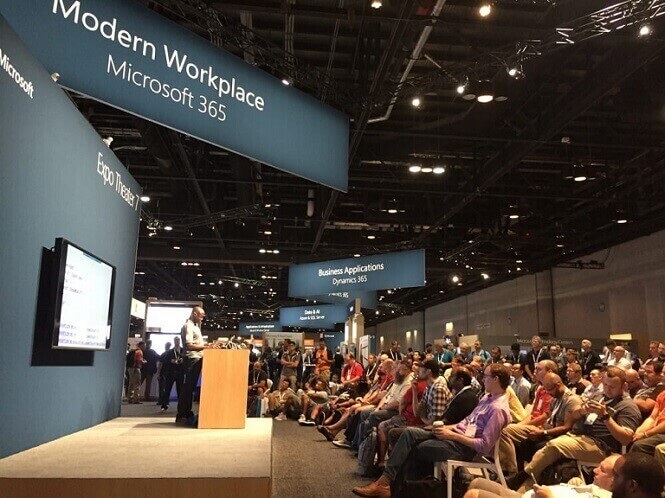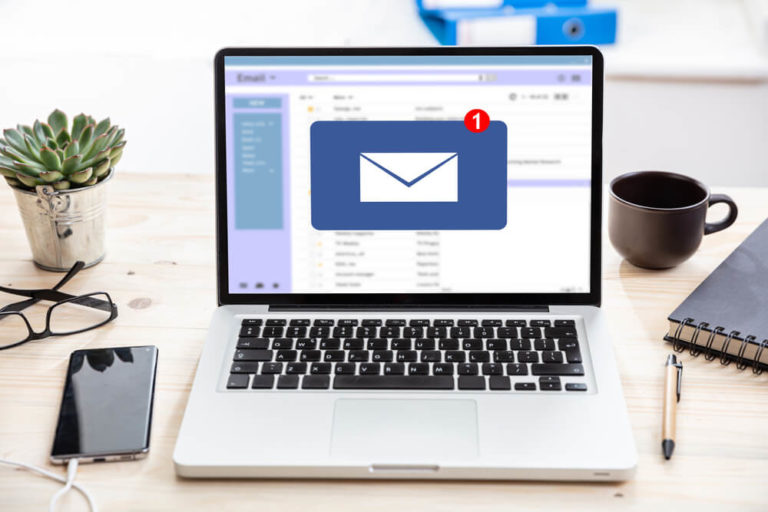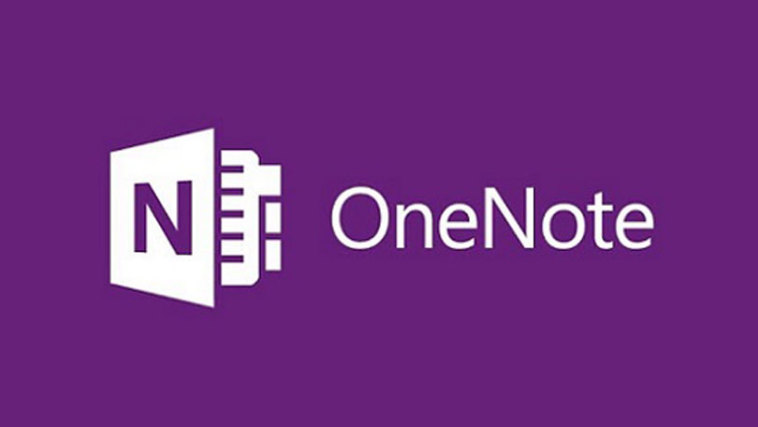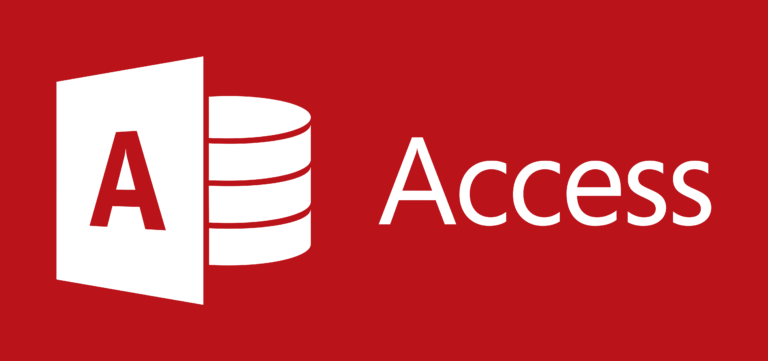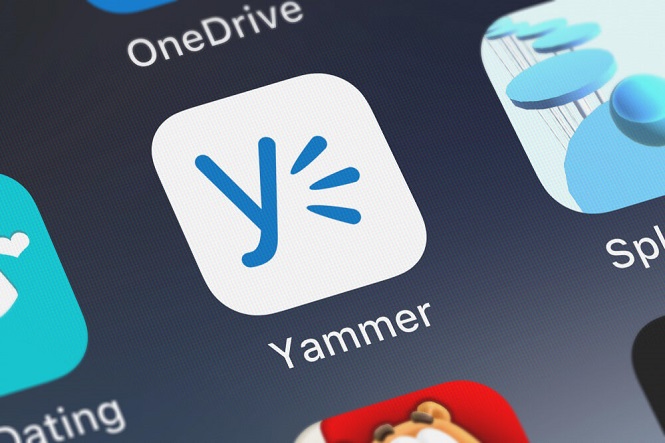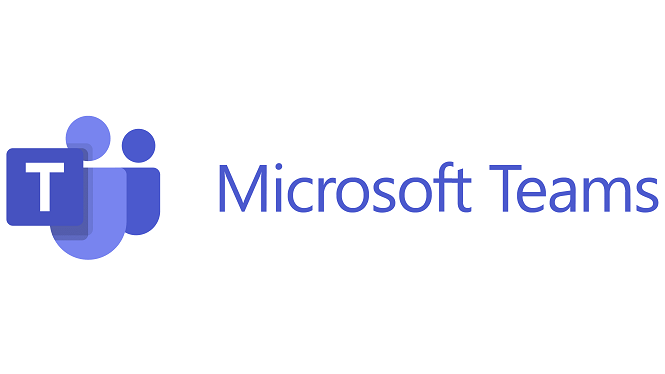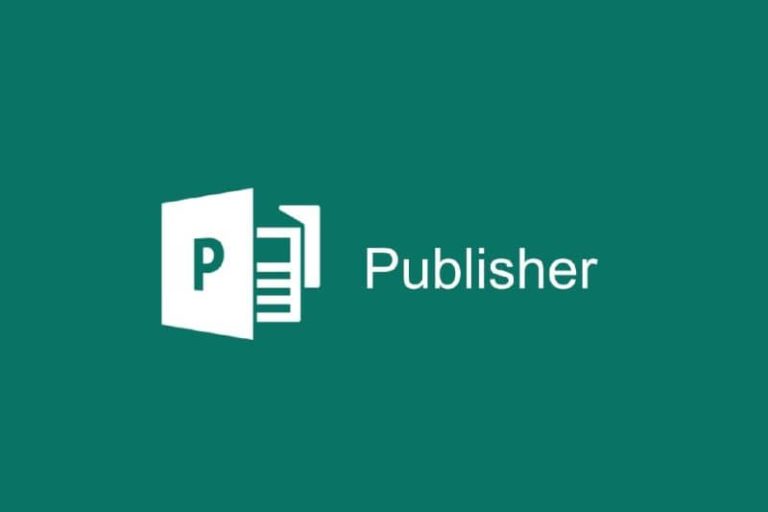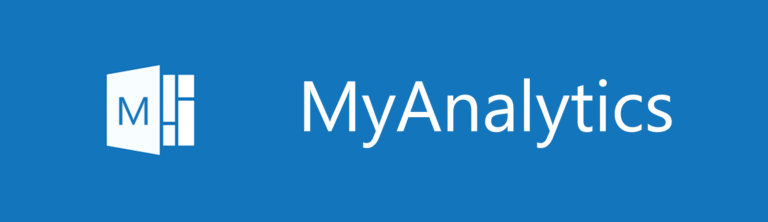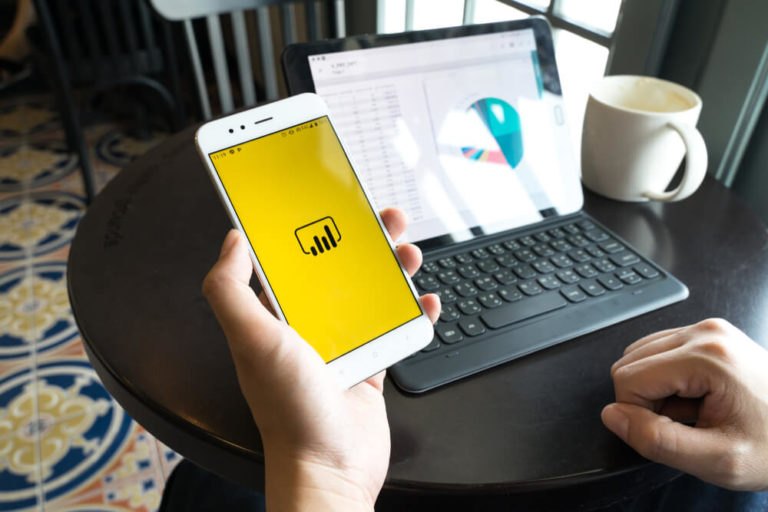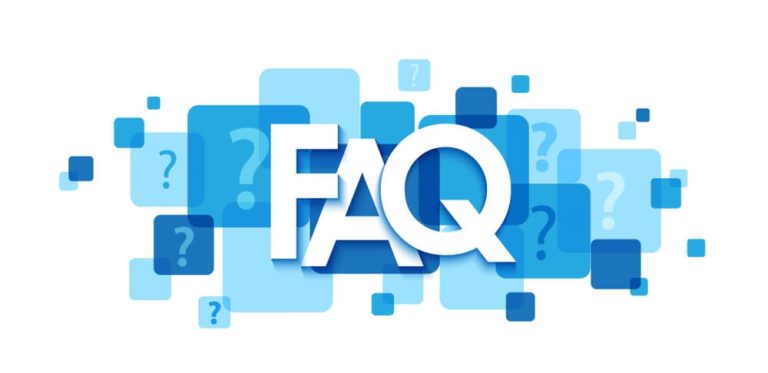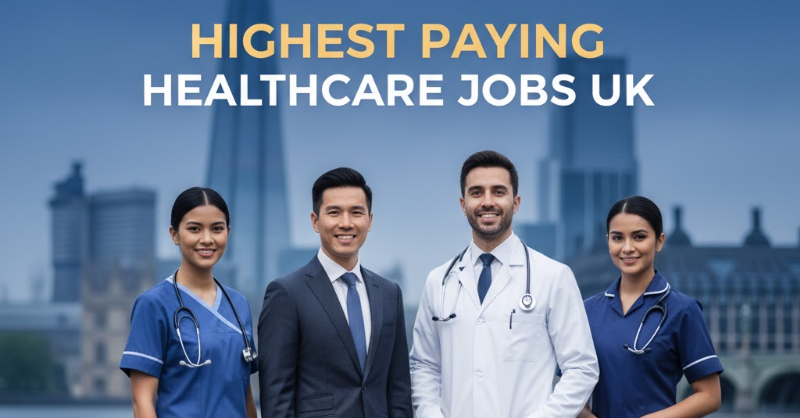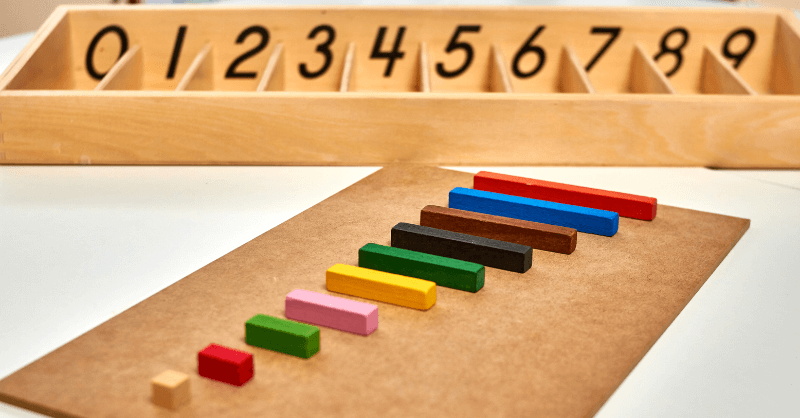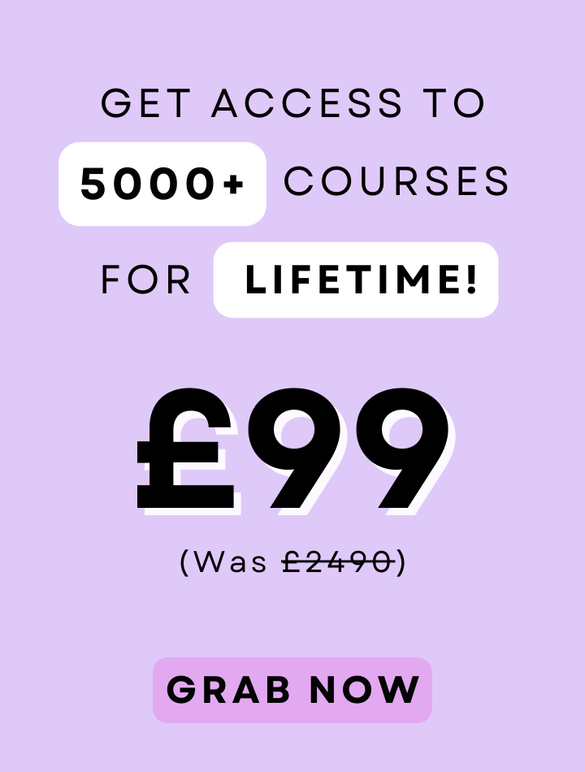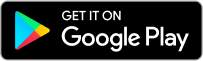Find the answers to your most frequently asked questions about Microsoft Office 365.
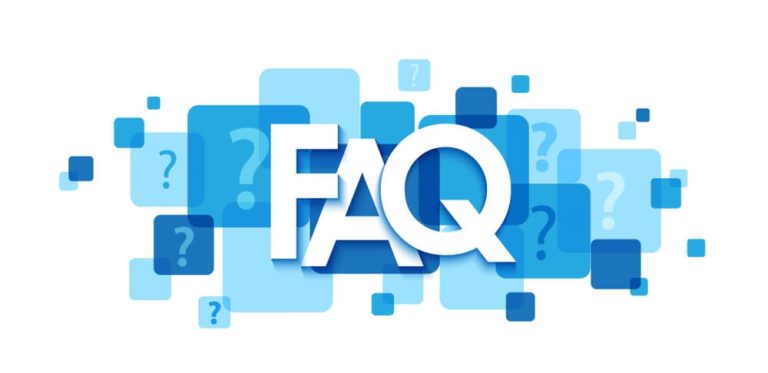
Will I Be Notified Before I’m Charged for Continuing my Plan?
Well, that depends on the duration of your Microsoft 365 plan. If you use a yearly plan, you will get an advance notification from Microsoft. However, if you use a monthly subscription, then you won’t be notified in advance.
So, if you want to prevent future charges for your subscription, you can change your payment method. Also, you can cancel your current subscription to stop the auto-renewal. Therefore, go to the account setting in your Microsoft account and cancel your subscription or change the payment method.
Can I Manage My Microsoft 365 Subscription?
Yes. You can manage your Microsoft 365 subscriptions by signing in to Microsoft web-based interface. Using this user interface, an administrator, or you can manage subscription licensing along with other settings. Here is the list of settings that you can manage through this website:
| |
- Users and groups permissions,
| - Find basic support information
|
| - Manage anti-spam and anti-malware policies
|
- Domains (email, website, etc.)
| |
Can I Combine Two Microsoft 365 Plans to Meet My Organisation’s Specific needs?
Yes. There is an option for you to combine two Microsoft 365 subscription plans to meet your organisation’s needs. Also, Microsoft permits these types of action, and many organisations are frequently doing it to meet their needs. For example, you can combine Dynamics 365 plans with Microsoft 365 plans. Therefore, you and your organisation will have more opportunities to grow the company business.
There are also additional add-on features that you can use to add a specific application to your plans. However, if you do this, your subscription price will increase. So, the bottom line is – you can customise your package licence and add-ons specifically for your organisation.
How can I Share my Microsoft 365 Plan with My Family Members?
You can share your Microsoft 365 plan with your family member. However, you need to have or purchase a Microsoft 365 Family subscription. After that, you can share it with up to five members of your family. Each shared member can install Microsoft 365 on all their devices and sign in to six devices simultaneously. However, you have to add them to your subscribed account plan manually.

To add someone to your subscription, follow the below steps:
1. Sign in to your Microsoft account. Next, go to the Sharing page.
2. Select the “Start sharing” button.
3. When you click the “Start sharing” button, a pop-up will show up. You will have two options to share your Microsoft 365 family subscription plan. Choose one from the below two options:
Invite via email: Enter their email and select Invite. However, the email you use to send email would be their shared Microsoft 365 subscription.
Invite via link: You can also send the invitation link by copying the link and sending it via email, text, or another message.
4. After that, they need to accept your invitation and sign in to www.office.com. To sign in they can use their own Microsoft Office account.
Now your added member can download and install Office on their devices. Also, he/she will have access to 1 TB of OneDrive storage and other features.
[Note: If the pop-up doesn’t show up, that means either you are not the original user or the package is not the Microsoft 365 family plan. You can check your product name on the Services & subscriptions page.]
Can I Install Microsoft 365 or Office on My Mac?
Yes, you can! Microsoft 365 has the same subscription plan for Mac and Windows. So, if you are a macOS user, you can purchase a Microsoft 365 plan. Also, you can buy Office Home & Student 2019 and Office Home and Business from Microsoft for macOS as a one-time purchase.
After purchasing a Microsoft 365, you will get access to the products and services included in the packages. For example, if you buy Microsoft 365 Personal plan, you will get Office apps such as Word, Excel, Outlook, OneDrive Storage (1TB) and other services.
What does Microsoft office include?
Microsoft Office includes a suite of productivity tools designed to help users create documents, spreadsheets, presentations, and more. This suite typically includes applications such as Word, Excel, PowerPoint, Outlook, and OneNote, among others.


![]() 21 minutes
21 minutes